
Renders the date and time. Simple

Renders the date and time. Simple
This script provides a simple rendering of the date and time
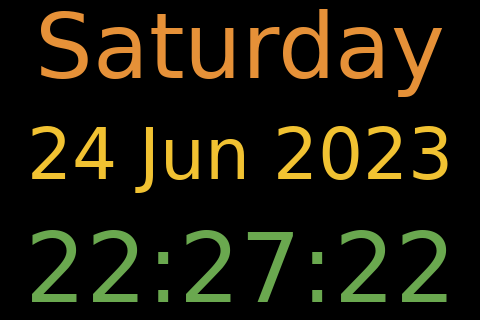
This script is installed at ~/nodeyez/scripts/utcclock.py
To manage and configure this script, use the nodeyez-config tool
sudo nodeyez-config
To manually configure this script, edit the ~/nodeyez/config/utcclock.json file
Fields are defined below
| field name | description |
|---|---|
| backgroundColor | The background color of the image expressed as a hexadecimal color specifier. Default #602060 |
| dateTextColor | The color to render the current date expressed as a Hexadecimal color specifier. Default #f1c232 |
| dayOfWeekTextColor | The color to render the day of the week expressed as a Hexadecimal color specifier. Default #e69138 |
| height | The height, in pixels, to generate the image. Default 320 |
| interval | The amount of time, in seconds, the script should wait before data gathering and image creation again. Default 30 |
| timeTextColor | The color to render the current time expressed as a Hexadecimal color specifier. Default #6aa84f |
| width | The width, in pixels, to generate the image. Default 480 |
Ensure the virtual environment is activated
source ~/.pyenv/nodeyez/bin/activate
Change to the scripts folder
cd ~/nodeyez/scripts
Run it
python utcclock.py
Press CTRL+C to stop the process
To enable the script to run at startup, as the privileged user run the following
sudo systemctl enable nodeyez-utcclock.service
sudo systemctl start nodeyez-utcclock.service
| Home |