
Builds a composite display image stacking from bottom up intended for a portrait oriented display. Use with 5" DSI screen mounted to a Cryptocloaks Triton case. Or use with HDMI output to a TV for conference halls and exhibit booths.

Builds a composite display image stacking from bottom up intended for a portrait oriented display. Use with 5" DSI screen mounted to a Cryptocloaks Triton case. Or use with HDMI output to a TV for conference halls and exhibit booths.
This script builds a composite image from images retrieved and stacks them up for a portrait oriented display. You can reference images created by your nodeyez implementation from other services, as well as remote resources on the internet. Images will be scaled to the overall image width and stacked from the bottom up.
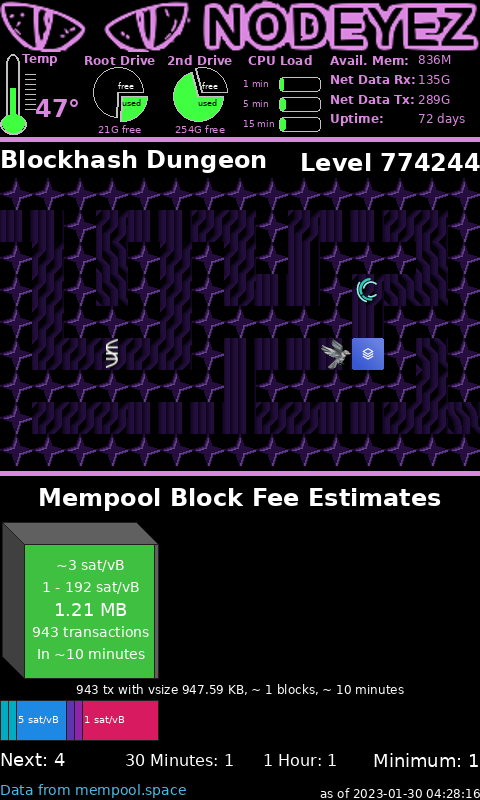
This script is installed at ~/nodeyez/scripts/nodeyezdual.py.
To manage and configure this script, use the nodeyez-config tool
sudo nodeyez-config
To manually configure this script, edit the ~/nodeyez/config/nodeyezdual.json file
Fields are defined below
| field name | description |
|---|---|
| backgroundColor | The background color of the image expressed as a hexadecimal color specifier. Default #000000 |
| bottomImages | list of URLs to randomly pick from for the bottom image |
| dividerBuffer | The height of optiona buffer between images and the divider bar. Use 0 for no buffer. Default 5 |
| dividerHeight | The height of an optional divider bar between images. Use 0 for no divider bar. Default 10 |
| headerIconStyle | The style to render the system info icons in the header area. Suppored values are: colorful, monochromatic. Default colorful |
| headerSVG | URL to a scalable vector graphic to use as the header. Defaults to the Nodeyez logo |
| height | The height, in pixels, to generate the image. Default 800 |
| interval | The amount of time, in seconds, the script should wait before data gathering and image creation again. Default 30 |
| topImages | list of URLs to randomly pick from for the top image |
| useTor | Indicates whether remote calls should use tor socks proxy for privacy. Default true |
| width | The width, in pixels, to generate the image. Default 480 |
Ensure the virtual environment is activated
source ~/.pyenv/nodeyez/bin/activate
Change to the scripts folder
cd ~/nodeyez/scripts
Run it
python nodeyezdual.py
Press CTRL+C to stop the process
To enable the script to run at startup, as the privileged user run the following
sudo systemctl enable nodeyez-nodeyezdual.service
sudo systemctl start nodeyez-nodeyezdual.service
| Home |